GCam APK is a third-party-developed modded version of Google Camera (Pixel Camera), which is Google’s own camera app exclusively designed for Pixel devices, and it requires high processing power, full Camera2 API support, and various hardware and software requirements. Making this app work flawlessly on Android smartphones is no easy task. There are numerous GCam Port developers who created the modded GCam APK and made it compatible with a vast range of Android phones.

Due to the vast software and hardware needs, many Android smartphones didn’t fulfill that requirement, which caused trouble while using the GCam APK. The best way to reduce these problems is to always use the latest version of this app that is well optimized and has fewer bugs & glitches. If you’re currently facing the crashing problem while using this camera app, don’t be disappointed; this issue is quite common and very easy to fix.
In this guide, we have explained various ways to get rid of the crashing problem and enjoy taking professional-looking photos with the GCam APK seamlessly.
5 Effective Ways to Fix the GCam APK Crashing Problem
In order to get rid of the crashing issue within the GCam app, you have to find the exact cause of this problem. You may be using the old version, an incompatible version, using unstable features, or you may have installed this app on a non-Camera2 API device. Once you find the root cause, follow the solutions given below to fix the issue easily.
Only use a Compatible Version of this app
For seamless functionality, you must make sure that you have installed the most compatible version of the GCam APK on your device. There are many versions of this app available out there, and not all of them will work on your device because of their different compatibility ranges, so you have to find the most compatible version of this app that works well on your device. Simply download multiple version of this camera app and install all of them, use them to find out which one works the best.

Clear app Cache
You may activate an unsupported feature in this app or load a corrupted config file that causes a crashing issue. To fix this, open the settings of your Android phone and go to the Apps section, then select App Management and find the Google Camera app. Click on the Storage & Cache section and tap on the Clear app cache button to simply erase the cache files. This will fix the crashing problem, but make sure you don’t use that unsupported feature or that corrupted config file again, or else the app will crash again.
Disable Unstable Features
Well, most of the features offered by the GCam APK work on almost all devices, but some advanced features, tools, modes, or settings may not work properly, and forcefully using them may cause this app to crash. Therefore, you have to be very careful. If you don’t want to face the crashing problem very often, then it is better to avoid the few unstable features.

Check Camera2 API Support
GCam APK is an advanced manual camera app, and it requires the Camera2 API Android framework because that framework enables this app to control the camera sensor and access advanced camera controls such as manual focus, exposure, ISO, RAW format, and many more. You can easily check if the Camera2 API is enabled on your device or not. Simply launch the Google Play Store and search for the Manual Camera Compatibility app and then install it. Open the app, grant all the required access, then tap on the Start Test button.
Once the test is finished, if all the check marks are green, then you have full Camera2 API support on your phone. But if your device failed the test, even then you can use GCam APK in most cases, but some advanced features may not work to their full potential, and the user may also have crashing problems due to the lack of compatibility and Camera2 API support.
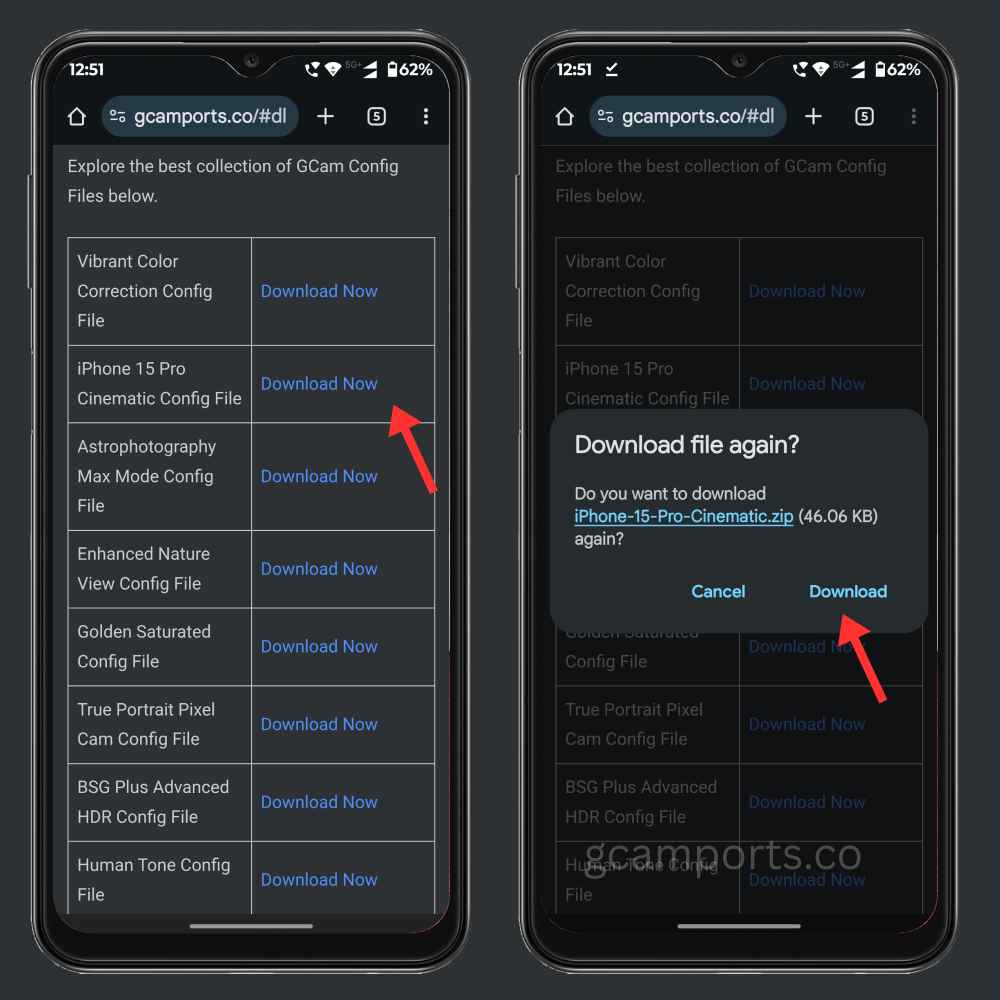
Download Config File From Trusted Sources Only
You can download the config file from various sources on the internet, but it is crucial to download the 100% working and original config XML files, or else it may cause problems in this app, and you’re going to end up facing a lot of trouble while using it. Avoid using the corrupted config files. You can download the safe and working config files from our website (Gcamports.co) for free.
Disable Battery Saver Mode
Battery Saver mode has different impacts on different devices, as it is based on your phone brand and the device’s performance. On many devices, enabling this mode disables some of the non-essential functions of your device, but some of those functions may be essential to run GCam APK, so if you have the battery saver mode enabled, it may be a problem while using GCam APK, and if you’re facing frequent crashing problems, then maybe battery saver mode is the reason behind it so simply turn it off while using this app for optimal performance.
Conclusion
Mentioned above is a detailed guide on fixing the GCam APK crashing problem instantly. You don’t need any technical expertise; you can easily take action to fix this common problem and enjoy taking photos without any crashing. If you’re facing any other problem while using the Gcam app, it is absolutely free to contact us, we will try to help you as soon as possible.